I recently had the chance of comparing the HP EliteBook 6930p with the Dell Latitude E6400, both 14,1″ business laptops (notebooks) for professional use.

Kilonzo, a friend of mine from university, had asked me a few weeks ago for some help with the purchase of a notebook. The choice quickly came down to a business notebook – even though you may get more high-tech details on the consumer range of notebooks, which are often a cheaper alternative. The business notebooks, though, usually have a designated life span of 5 years (as opposed to 3 yrs on the consumer range) and are of better quality. Plus, if you are buying refurbished machines anyways, the business range of notebooks almost guarantees a supply of (used) spare parts after 3-4 years on eBay & Co as most companies are returning their leased machines. The success of IBM ThinkPads and corporate Dell notebooks is partly based on this, I’d say.
I believe that a screen size of 13.3″ to 14,1″ is the best size for a notebook as it then still is small enough to be carried in a bag and big enough to be balanced on your lap (!) e.g. while in a conference. I’ve realized that netbooks are really nice and can already do most tasks in computing, but it actually looks quite ridiculous when a 6 ‘ 4″ tall man uses his fingertips to hit the keys on a 10,2″ netbook. So the 13-14″ screen size range works best for me – even 15,4″ notebooks are ok but I’ve used them in the past and now prefer the 14.1″ range.
The choice quickly narrowed down to my three prefered candidates:
I do have an HP 6930p which I am using on a docking station (as blogged on earlier) and quite like it. It has almost everything I need and I had even recommended it to Kilonzo because it is really strong. If you’ve ever felt the plastics on a Lenovo T400, you’ll quickly go for the Dell E6400 or HP 6930p, which are almost all metal.

HP bottom

Dell bottom
Body
The bottom plate on the 6390p is really massive. Not heavy, but strong enough to withstand any external pressure from carrying it around. If you are a frequent traveller or forced to carry your laptop with you almost every day, you may want to pay special attention to this. The E6400 comes close to the 6930p, but it only has a relatively slim (metal!) cover on the bottom which also provides access to all components (as visible in this image). There also is an ATG version available of the E6400 (the E6400 ATG) which may even be as strong as the 6930p as it apparently also supports the MIL-STD 810F standard (which obvisouly is more or less a marketing gag but nevertheless, good build quality is always appreciated).

HP

Dell
My method of buying expensive hardware is to get it “refurbished” from dealers on eBay who make a living out of selling almost new hardware from Dell, Lenovo or HP. That’s how I got our (really good) HP OfficeJet 7210 All-In-One printer, how I got my HP 6930p and how I also bought the DELL E6400. There’s a dealer in the UK on eBay who’s specialised in selling refurbished Dell computers. The offer was quite good for European terms, even though it would obviously be much cheaper to buy the laptop in the US. We’re hoping to get a V.A.T. refund though once the laptop is exported to Kenya.
The risk of buying refurbished hardware is that it comes with little dents or small scratches which are ok as long as they aren’t in a visible area. I had recently also bought an LED version of the 6930p which came with some massive dead pixels and which I had to return. My CCFL 6930p – the one I am currently using – came with a faulty docking station connector and a faulty display lock, so I had to send it in to JABIL in Poland (service center for HP, see story) where they exchanged the motherboard and actually failed to repair the display lock. I later on fixed the display lock myself, which means that I had to completely disassemble the 6930p up to the very last screw. Took me an hour but now it is ok.

missing hinge screws on the Dell… (now fixed)
Even the E6400 came with some problems: a longer dent just behind the display, on top of the battery and – really annoying – with a loose display. You’ll obviously loose any warranty by the dealer if you remove the dealer’s sticker on top of the main screw, but those covers that provide access to the display hinges weren’t sealed with a sticker. Turns out the screws which hold the display hinges in their position where completely MISSING! Missing screws because someone forgot to replace them after changing the display – that’s a clear no-go to me. Problem is: the dealer is in the UK, my friend’s waiting in Belgium and I wanted to get on with this. So I quickly opened it up myself and inserted two M2.5 x 4 screws. Issue solved. But, again, this must not happen with a refurbished devices. Goes to show how much they really care about their products, I guess.

HP 6930p

Dell E6400
Apart from these usual problems you encounter while getting a refurbished notebook – you know there’s a world wide 3yrs pick-up warranty on my HP 6930p – the first impression on the Dell E6400 is: WOW!
Unfortunately, most business notebooks are built-to-order or at least not displayed in showrooms, so while buying one of those notebooks, you clearly depend on user reviews. I always had the impression that the E6400 comes with a lot of plastic parts. But while the 6930p is really stronger as it comes with a metal hand rest around the touchpad, the E6400 is also good. Good enough, that is. And absolutely sufficient. And less plastic parts than expected. The HP still is stronger though – no flex of the body, almost stronger than a MacBook which imho is totally overhyped and overrated. But it also is HP’s own fault because they just fail to ship ALL of their notebooks with this build quality and never put them on display, so when people are talking about HP notebooks, many consumers think of the consumer models “HP Compaq Pressario” and others. Those are really shitty and not subject of this review.

Little gap on the top cover of the HP, just next to keyboard. Helps to absorb the mechanical tension while opening or moving the display.
Plastic covers are an important issue, because there always is some sort of tension on the surface next to the keyboard when you open the display. The moment you flip the display backwards (HP = opens > 180°, DELL = ~ 160°), you see how the top cover (that accomodates the keyboard) bulges upwards. This is normal on almost every notebook and depends on the hinge strength and how it is connected to the rest of the notebook. Go to the next computer store and check this “flex” with cheap Acer laptops and you’ll see what I mean.
On the HP, this is solved via a gap, but on the DELL it’s one long piece of plastic which could break one day or at least lose up the cover. Both display hinges are great though – the one on the DELL being slightly better (less play).


Maximum opening angles
Display
The WXGA+ (1440x900px) LED display on the E6400 actually is the biggest and most important difference between both notebooks because the WXGA+ screen on the HP 6930p is only CCFL. It’s the screen the HP should have come with.
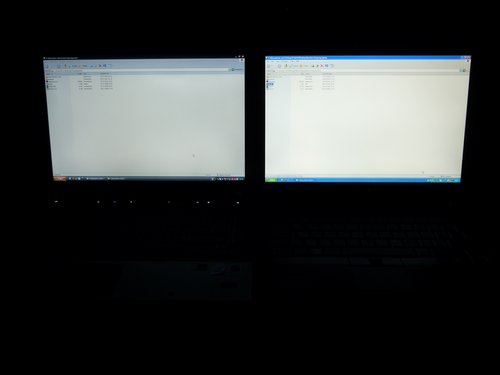
Maximum brightness @ HP (left) & Dell (right)
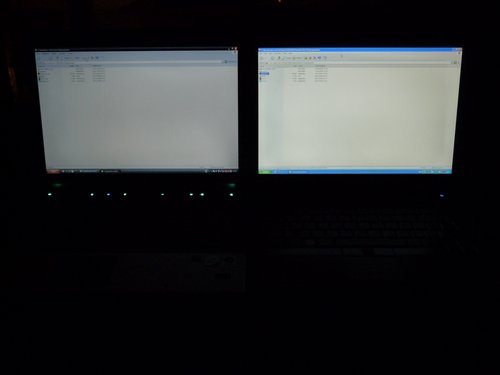
Minimum brightness @ HP (left) & Dell (right)
For some unknown reasons, HP is just unable to sell these WXGA+ LED screens on their “EliteBook” notebooks as the 6930p is also known. What HP offers are “Illumi-Lite” LED screens at WXGA (1280x800px) only. I did a comparison between these two screen types the other day and posted my experience here. The WXGA LED and CCFL screens on these HP computers are just crap. They of course do the job for most business (read: office) jobs, but are useless when it comes to image editing and/or vertical viewing angles. Imagine you’ll have to present a document to your colleagues at work and they’re having problems seeing it on the display because viewing angles are so narrow. Well – that’s what these HP screens are alike.



HP (left) & Dell (right)
Colour saturation seems to be better on the CCFL-screen, the green colour is almost perfect on the HP but the white is foggy, viewing angles are almost the same, brightness is better on the Dell.
The display is also one of the reasons why I told Kilonzo to “let’s go for the Dell”. It may not be the ultimate screen, but best I’ve seen on a 14,1″ so far next to the one on the new Lenovo T400s.
The WXGA+ CCFL on my 6930p though isn’t thaaaaat bad. It’s a typical CCFL screen with uneven illumination and higher power consumption than an LED screen, but it still has better, or let’s say: more saturated colours. Both screens still have the usual grey or foggy touch to it. They will never be as bright as the one on my (low-budget) 22″ desktop TFT from LG.
Once display brightness is set to a minimum, you can see the difference as the CCFL-type will always be a bit darker. The Dell notebook will be exported to a country with frequent power cuts, so battery runtime and display brightness in a dark environment are important issues and perfect on the Dell.
The display lock on the HP is…..well, it is a nightmare. It’s supposed to be much better since the beginning of 2009, but at least mine had this issue that the lock wouldn’t close as the hinges created too much mechanical tension, resulting in a display lock that opened by itself. I’ve meanwhile fixed it but it is still far away from the simple solution on the DELL, which may not be as strong as the one on the HP, but at least the display just beautifully closes and is very flat.

Opened & repaired display lock on the HP 6930p
HP: matt, better colours on CCFL, uneven illumination, display lock a clear failure
DELL: matt, normal colours on LED, even illumination, display lock good
Keyboard/Touchpad
Both keyboards come with a touchpoint stick and extra mouse buttons – the Dell has three buttons, HP only two. Some GNU/Linux users prefer three buttons – me and Kilonzo both being WinXP users, this doesn’t really matter. The grip is slightly better on the HP, and feels a bit more stable, even though it has less key drop. The Dell keyboard feels like a mixture of IBM ThinkPads and Acer Timeline keyboards – a bit noisy and huge lift of keys, but good to press.


Keyboards (HP & Dell)
There also an option for a backlit keyboard on the Dell (the HP “only” has a little light above the display, very similar to IBM ThinkPads, but better), similar to MacBooks – but we chose this option of a normal keyboard because it would have taken longer and cost another EUR 30 to add a better keyboard. However, if I had to choose between both keyboards, I wouldn’t know which one I prefer as both are more or less equally good. The ESC key on the HP is in the top left corner which may be an advantage. Also, both keyboards have the CTRL key in the bottom left corner which is the setup I prefer (on Lenovo keyboars it’s the FN key). I also like the keyboard on my old HP nx8220 and if I could choose between all of them, then I would clearly go for the old HP type. Still have to test the backlit version though.
![]()
The HP “Clavilux” :-)
The indicator lights above the keyboard are much better on the DELL – less obtrusive, not as flashy and the user is provided with real keys for volume control. A lot of users are having problems with the uneven volume control touch slider on the HP (similar to the unlocking slider bar on the iPhone screen) and/or mistook the slider-design for an actual slider-bar. But it isn’t. If you know how to set the volume on the HP EliteBooks (= just hold your finger on the – or + to adjust volume), there are absolutely no problems with it. The Dell solution looks better though, even though there is no visual feedback for volume on the display.
The touchpads on both machines are equally good, I’d say. In the past I’ve often assumed that a lowered touchpad may prevent the user from any accidential use of the touchpad (=> you’ll touch it with the palm of your hand while typing and end up overwriting text, huge problem on some Sony notebooks), but the Lenovo T500 I’ve tested the other day showed me that even a well-adjusted flat touchpad will be ok. So this really depends on the touchpad itself and how it reacts to input. Both pointing sticks in the middle of the keyboard are ok. Of course, the IBM/Lenovo solution is better, but else they will also do the job. I think that most users will adjust to any keyboard within 3 days, so this really only depends on what you’re used to.
Heat / noise / BIOS
The Dell came shipped with a 250GB HDD from Fujitsu which is OK – at least compared to the 500GB HDD from Western Digital I added to my HP the other day and which is a bit louder (!). And this although I’ve already activated Advanced Power Management on the WD HDD. Strange.

Fan intake on the HP

Fan intake on the Dell
Fan intake unfortunately also is on the bottom on both notebooks. See IBM/Lenovo and their ThinkPad range where the intake is in the back on the side. That’s a much better cooling system. The rubber feet on the HP are a bit higher though, so we’re talking of about 1mm increased distance to the table on the HP, resulting in a slightly better air circulation.
I know that others have in the past complained about the noise / increased fan speed on the DELL, but I just can’t figure out why. It is very silent on this E6400 (latest BIOS revision installed) and even when fan is on full speed it isn’t louder than the one on the HP. You can set a “FAN always on” option on the BIOS of the HP, but it only worked nicely with my old HP. My HP 6930p runs better without this option activated (plus you will need to deactivate it anyways if you’re running GNU/Linux on it like I do).

HP notebook is slightly higher
The BIOS options on the Dell are great, much better than the rather limited range of settings on the HP. HP should update the BIOS and at least install an option like Dell or Lenovo where you can adjust when the battery may be recharged.
Connectivity
One of the reasons I am not comparing the usual specifications on both machines (CPU, RAM, etc.) is because both come with a similar CPU, RAM, HDD, GigabitLAN, WLAN, MODEM (which may be selected during online order anyways) and both may also be equipped with an internal WWAN modem (~ UMTS). I did this on my HP notebook and it works – but only with MS Windows and only when the battery is inserted. That’s so stupid! Don’t know about the DELL though, may be a similar scenario. As a consequence to the WWAN capability, both notebooks come with a SIM-card holder underneath the battery and are equipped with WWAN antennas on top of the display (inside a plastic cover on top of the display). While it’s nice to have an internal WWAN modem for an extra 80 – 150 EUR, I actually prefer external UMTS modems. They are cheaper and may be swapped between laptops. Makes more sense to me.

Horizontally aligned USB ports on the HP


4 USB ports on the Dell
The DELL comes with 4 USB ports, of which one is a powered USB port and one is an eSATA port. That’s REALLY great! The alignment of these ports is a bit better on the HP though as they are horizontally aligned so that you may use bulkier USB plugs (some USB keys aren’t as slim as they could be). It really depends on what you need them for, but I believe that it’s better to have 4 than 3 USB ports. It’s the ones you need the most. You can also set USB PowerShare on the BIOS of the DELL which enables you to charge external USB devices (iPods, Phones) while the computer is off.
Furthermore, you’ll also find an SD-card and SmartCard reader on both laptops, a FireWire socket and – what a surprise – a mechanical switch for the WLAN on the DELL + a “WiFi Catcher” button.

DisplayPort on the Dell
The DELL also has a DisplayPort on the back – something the HP doesn’t have at all. Both have a VGA port though – and a DVI-D port on the docking station to which it connects via the docking connector on the bottom. Another difference is the ExpressCard54 on the HP and an older PCMCIA port on the DELL. I have in the past used a PCMCIA UMTS Modem on my old HP but now haven’t found a use for the ExpressCard slot. Maybe once USB 3.0 is released we’ll find USB 3.0 cards for these slots. Unless you have a real need for these devices, both are just battery drainers so they remain unused most of the time.
There also is a webcam on the DELL which is said to only have 0.3 mpx resolution (compared to the 2.0 mpx on the HP), but I just can’t see why this should be worse. Instead, the camera on the DELL is just BRILLIANT compared to the one on my HP. It also comes with some DELL software aka Creative Live!Cam tools that add some funstuff to this device. I wish the webcam on my HP had the same luxury and I am still to find out why the performance of this webcam here is so bad. So….DELL being a clear winner here.

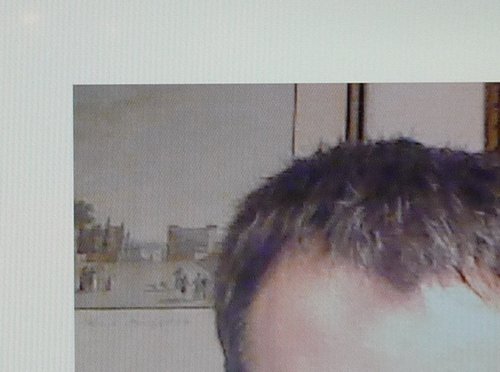
2.0 mpx Webcam on the HP

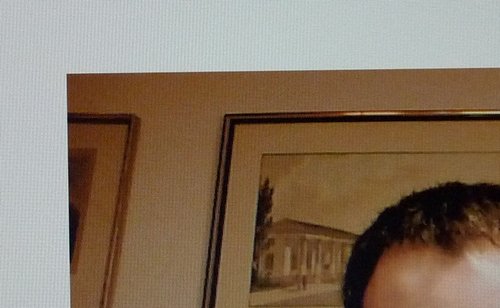
0.3 mpx webcam on the Dell
The HP also comes with a small slot for business cards and special OCR software which allows you to use the webcam for taking snapshots of business cards and saving the addresses on your personal information management tool (~ Outlook), but I’ve only used it once so far. It’s a nice gimmick.
You’ll also find a fingerprint reader on both machines, even though this DELL didn’t have one. Who needs a fingerprint reader that isn’t fully integrated into the OS? Maybe with Windows 7 this is an interesting feature, but let me be honest: HP Protect Tools, the software suite from HP used for the fingerprint reader and other TPM security chip related issues, delayed boot up process on my HP for 2 minutes – which is why I had to deinstall it and haven’t missed it since. Again, this may change with Win7, but until then: good riddance!
Oh, and both audio ports are on the right side of the DELL – which is where I prefer them. As for the speakers on both notebooks – well, they work, but I’ve heard better speakers on notebooks in the past. The sound on the Dell speakers is really thin, only delivers high tones, almost no bass.
Power Supply
The power supply on the DELL is lighter (450gr) and bigger (!) than the one on the HP (519gr) – and comes with an LED that shows activity. The HP ps doesn’t have an LED. Why? It’s such a simple thing to add an activity LED on the power supply and most other power supplies have such an LED.

Left: Dell power supply + cord // Right: HP power supply + cord
The power cord that came shipped with this DELL is for the German market (I ordered the UK version though) and is as slim as possible. I had actually scanned eBay for power cord alternatives for my HP the other day because this simple power cord adds weight to the power supply. So the advantage of the slimmer HP ps is gone just because it came shipped with this bulky & stubborn cable. Argh…
I wish these notebook manufacturers would come up with smaller & lighter power supplies. They will probably never have the magnetic plug as seen on recent Apple MacBooks due to Apple not licensing this to others, but any progress on the size, plugs and weight would be highly appreciated.
Another great feature on the Dell are the status LEDs on each Dell battery. In case of doubt, just press the button and these LEDs will inidicate the charging state. You won’t find this on HP batteries.

LEDs on the Dell battery
Verdict
Now that I’ve used both notebooks I am tempted to go for the DELL. The 4 USB ports, the LED screen (= better battery runtime), less weight (DELL = 2.273gr, HP = 2.424gr) and third mouse button are quite a temptation. It also has the necessary software solutions to adjust this notebook to much more specific tasks, e.g. how the battery should be charged (and when it shouldn’t!) and what you can set within the BIOS (as compared to the HP which is rather basic compared to the DELL).
I think the only reason that prevents me from swapping notebooks is that I like my HP and have learned to live with its flaws. It’s already fully adjusted, I do have a docking station and changing everything would indeed take some extra time. The HP also feels better built with almost no flex on the body which is quite important to me. You will notice the thin metal plate on the DELL that makes the bottom cover. It just isn’t as rock solid as the one on the HP.
For everyone else who’s still looking for a nice laptop that needs to come along on travels, is “powerful enough” and whose user hasn’t been infected with the Apple MacBook virus, the Dell E6400 may be the better alternative. Especially since there are dealers online who sell refurbished notebooks for almost half the price of a new notebook.
In any case: for a country like Kenya, any notebooks with a matt LED screen may be better than one with a matt CCFL screen. Glossy screens are a no-go and *maybe* only acceptable on MacBooks.
The reviews I’ve linked to above rated the Dell at 87% and the HP at 86%. This rating is very similar to what I felt while reviewing this Dell as it is slightly better than the HP (mainly because of the connectivity and the LED screen).
Dell Latitude E6400
+ really bright LED display, average viewing angles, normal colours
– bottom cover a bit too thin
+ optimised battery runtime
+ battery recharge point can be set
+ good weight, small size
+ light power supply
+ decent keyboard, touchpad and touchpoint stick; third mouse button
+ good webcam @ 0.3mpx
+ wwan capabilities
+ multiple BIOS settings possible
+ both RAM slots accessible from the bottom
+ finger print reader next to the keyboard (if installed)
+ 4 USB ports!
+ display port
+ charge meter on the battery
– no icons next to the keyboard that indicate the position of ports
– illuminated keyboard only available with special keyboard (+ 30 EUR)
HP EliteBook 6930p
+ stronger body, almost no flex, really nice to handle
+ average CCFL display with good colours but narrow viewing angles, has some light leakages on the bottom row
+ two (stereo) microphones (with holes on both sides of the display)
+ decent keyboard, touchpad and touchpoint stick; touchpad buttons could be more responsive
+ (good) webcam @ 2.0mpx, but without any additional software except for a simple HP webcam application
– HP Protect Tools = bloatware
– only available with a bulky power cord
+ wwan capabilities
– wwan (umts modem) only active while main battery inserted
– display lock is a failure
– irritating indicator lights (LEDs) on top of the keyboard
– 1 RAM slot hidden underneath the keyboard, the other RAM slot accessible via a bottom cover
+ crosstip screws on the bottom indicate the parts that may be exchanged without losing warranty, all other screws Torx
+ 3 USB ports
– too much play on the battery
– no icons next to the keyboard that indicate the position of ports
+ illuminated keyboard, better than on the Lenovo T400 as it doesn’t blind the user
+ opening angle of the display > 180°
+ HDD case protected & G-Fall sensor
Battery runtimes can’t be compared as both machines come with similar, but still different specifications (both on 6-cell batteries), whereas the biggest difference is the integrated graphics chip and an LED screen on the Dell while the HP comes with a discrete ATI graphics card and a CCFL screen. That’s a difference of around 2-3h between both machines. So if you’re into maximum battery runtime, go for a notebook with a matt LED screen and integrated graphics card (Intel Graphics Media Accelerator 4500MHD).
The discrete graphics chip on my HP is an ATI Mobility Radeon HD 3450 which is supposed to be better, but then: you won’t notice the difference unless you’re playing games (and this does not include recent games which won’t run on the HP). So in doubt, I’d recommend the Intel GMA 4500MHD over to the ATI. You’ll be rewarded with a longer battery runtime.
I also made sure that the Dell comes with a WXGA+ screen. This higher resolution may not be suitable for every user as dots per inch are around 127dpi, but you’ll be able to display much more content at once. With Vista or Win7, fonts on the display may also be adjusted.
There are docking stations available for both machines – the one for the Dell even has two seperate DVI-D ports, so you could actually connect two desktop screens to the notebook.
The Dell or the HP? I’d say it depends on what you need these computers for. The really interesting part about these notebooks though is that they’ll be around for the next 2-4 years, while a fancy low-budget Acer Timeline notebook won’t. Which means you can buy either the Dell or the HP, take them to Africa and get spare parts even after the first battery died. If there is only one thing I could change on both machines, then I would probably change the fan intake from the bottom to the side of the frame – and also make it accessible for the user so that it may be cleaned anytime.
(Disclaimer: pictures taken in the living room of our landlord… :-)

Very informative review. I’ve learnt a lot about laptops. That said, when it comes to buying laptops, the average user who happens to be the majority, care about core features. Battery life, weight, screen size, RAM, memory, chip and longevity/durability are what matter most to me. And no Windows Vista please.
Thanks for the review. I’ve been trying to make a decision between the HP 6930P and the Dell E6400. I am a linux programmer and I was looking for something light and sturdy with really good performance. I use a MacBook at present and was tempted to go in for the 6930P, but after careful review I think the Dell E6400 with the docking station would be a nice buy.
Very good review. I have 6930p and I am very sutisfied with it.
I only have problem with lid lock for display. In begining it was from time to time, but now it is all time. Can you please explain me how did you solve this problem?
I also have a problem with the lid lock in my HP 6930p.
How did you solve this problem?
@Almir & @timoh: unless you want to repair it yourself, the best way is to send it in to HP and ask for a free repair (under warranty).
If you want to repair it yourself, you’ll have to open it up (completely), bend the parts inside the lock and also have a look at the springs which *may* be exchanged with new ones. Hence the idea to have it done @ HP because they do have all required parts.
awesome – thank you. i’ve been looking into reviews for both of these for months now, but yours is the only one that’s compared them head-to-head and in-depth. grazie!
Hi, since i am myself into HP selling, employed at one of HP’s Corprorate Business Partner. I would agree to this post partially, actually the 6930P comes with a ambient light sensor which adjusts itself with light quality available within the operating enviroment, if you feel that the brightness on offer doesn’t suit you, you may opt to disable this feature & use manual bringhtness settings set up to your desired mark.
Apart from this, Hp Elitebook 6930P also comes with a set of properity features for business users, best of the lot is HP QUICKLOOK 2, this key is present above your keyboard, amongst the hot keys, right next to the power button. It allows you to access your critial emails (offline) for quick reference at anytime without booting the notebook & it only operates on a single touch. There are more features that i shall post later. Best of luck buying…
Hi Fakhir, thx for your comment. It’s funny that you mentioned Quicklook2, because it recently had a serious hick-up. Seems like Quicklook2 renders all e-mails using the HTML machine of InternetExplorer and then saves them as PNG. And with one of my recent e-mails (it was a comment notification from Posterous) it stopped working. Had to delete that e-mail in order to get Quicklook back alive.
So….yes, HP notebooks are great, but:
a) the UMTS modem being locked to Windows is a no-go
b) user support software like Protect Tools or Quicklook isn’t good enough for a business notebook and we are better off without them
c)displays, displays, displays! they are so foggy.
But apart from these facts, I love my 6930p as it is one of the strongest notebooks out there.
Very informative. I have a 6930p but I’ve problems with WWAN in BIOS it’s said “Not available” so how do I use my SIM card for internet?
Hi Ali, you will need a WWAN modem such as this one:
http://h10010.www1.hp.com/wwpc/us/en/sm/WF06c/A10-51210-1130359-1130363-1130359-3788189-3788190-3788196.html
In fact, the un2400 is the ONLY one that will work inside the 6930p. Once it is installed, you can activate it on the BIOS and use it under Windows XP & Co.
Problem with this un2400 WWAN modem is that it requires its firmware to be individually loaded each time (the Windows tool will provide this) so having this @ GNU/Linux is a bit more complicated.
Thanks for the review. I have been struggling with the two laptops. But eventually, my choice was Dell because of:
1. Better screen. I hate watching photos from my Canon 40D on my current laptop, the colors are off and not so bright.
2. I like the Dell design better :)
Anyway, the review was very informative and helpful. Thank you !
Thanks for the thorough review. To my surprise, looks like the Dell wins in this case.
Hey man,
What are you? You have done an excellent job at comparing these two laptops. I must say, I am very impressed with the details and time you’ve put into this. Kuddos to you.
Anyway, recently I was given a choice at my work if I wanted to replace my Dell E6400 with HP 6930p but not being a laptop guru like you, I was debating with my self as to which way to go. Many thanks to you for helping me to make a decision. After reviewing each and every note on your blog, I am certain that I want to stick to my Dell E6400. And, the flaws with Dell that you are talking about are really minor compared to HP.
So, all in all – Dell E6400 is the WINNER!!
Keep up the good work to help the people like me to make the right decision.
God Bless you!!
I am going to buy one of these off ebay in the next few days. i have had a few dell D610’s (from ebay) which have worked well for me, but was having trouble with the 6930p vs. e6400 decision.
i am pretty sure i want the dedicated graphics processor.
i have read that on the Dell, one can disable the graphics processor when it’s not needed – for better battery life – but that this is not possible on the HP.
is this true?
Sanjay – thx! I am just a regular user like most of us.
Jeff – as far as I am informed, the graphics processor can only be switched off on the Lenovo T400.
Now with the release of the HP 8440w and 8440p, it would be interesting to see a new comparison between these and the Lenovo T410 and a similar Dell (which to my understanding Dell would still need to release). The (brand-)new HPs come with LED screens but still similar metal frame, which means the fan intake is still at the bottom.